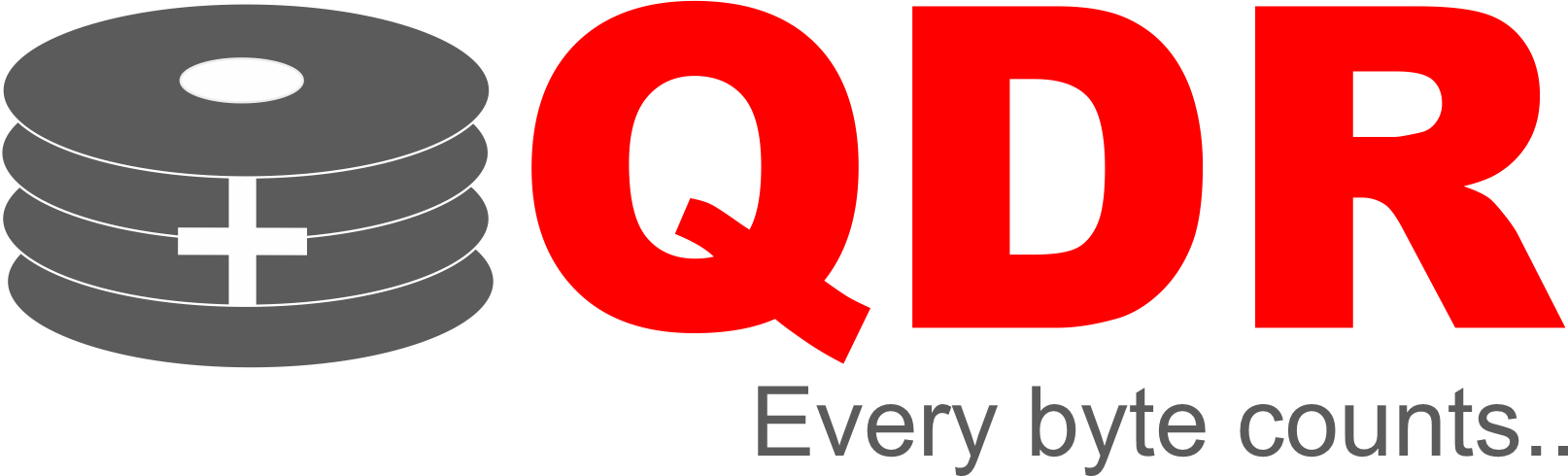Outlook is a popular email client used by individuals and businesses worldwide. It is commonly used to manage emails, calendars, contacts, and tasks. However, like any other software, Outlook can experience data loss due to various reasons such as system crashes, malware attacks, accidental deletion, or file corruption. In this article, we will explore Outlook data recovery, the steps involved in recovering Outlook data, and the best practices to prevent data loss in Outlook.
Steps Involved in Outlook Data Recovery
The steps involved in Outlook data recovery may vary depending on the type and severity of the data loss. Here are some common steps involved in Outlook data recovery:
- Check the Deleted Items Folder
If you have accidentally deleted an email, contact, or task in Outlook, the first step in the recovery process is to check the Deleted Items folder. If the item is still available in this folder, you can simply restore it to its original location. - Recover Data from Backup
If you have a backup of your Outlook data, you can recover the lost data by restoring the backup. This step involves locating the backup file and restoring it to its original location. It is essential to ensure that the backup file is up-to-date and not corrupted. - Use the Scanpst.exe Tool
If your Outlook data file is corrupted, you can use the Scanpst.exe tool to repair it. This tool is included with Outlook and is designed to repair minor issues in the Outlook data file. To use this tool, you need to locate the Scanpst.exe file, run it, and follow the instructions provided. - Use a Third-Party Data Recovery Tool
If the above methods fail to recover the lost Outlook data, you can use a third-party data recovery tool. These tools are specifically designed to recover lost or deleted Outlook data from various sources such as corrupted files, formatted drives, or deleted items.
Best Practices to Prevent Data Loss in Outlook
Prevention is better than cure when it comes to Outlook data loss. Here are some best practices to prevent data loss in Outlook:
- Backup Your Outlook Data
Regularly back up your Outlook data to ensure that you have a copy of your critical data in case of data loss. - Update Your Outlook Software
Ensure that your Outlook software is up-to-date with the latest security patches and updates to prevent vulnerabilities that can lead to data loss. - Use Antivirus Software
Install and regularly update antivirus software on your system to detect and prevent malware attacks that can lead to data loss. - Use Strong Passwords
Use strong passwords and multi-factor authentication to prevent unauthorized access to your Outlook account. - Educate Your Employees
Educate your employees on the risks of data loss in Outlook and how to avoid them, such as not clicking on suspicious links or opening attachments from unknown sources.
Conclusion
Outlook data recovery can be a time-consuming and challenging process. The best way to avoid data loss in Outlook is to implement best practices such as backing up your data regularly, updating your software, using antivirus software, using strong passwords, and educating your employees. In the event of data loss, you can use various methods such as checking the Deleted Items folder, recovering data from backup, using the Scanpst.exe tool, or using a third-party data recovery tool to recover your lost data.