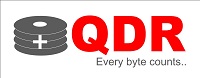Hard drive health check
Hard drive health check
A hard drive is an essential component of any computer system, responsible for storing and retrieving data. As with any piece of technology, hard drives can develop faults or fail entirely, leading to data loss and system downtime. Therefore, regularly checking the health of your hard drive is essential to prevent data loss and ensure the longevity of your system.
In this article, we will discuss the various methods for performing a hard drive health check.
- SMART Monitoring:
Most modern hard drives include a feature called SMART (Self-Monitoring, Analysis, and Reporting Technology). SMART is designed to continuously monitor the health of your hard drive and alert you to any potential issues. You can use a variety of third-party software tools to access and analyze the SMART data, such as CrystalDiskInfo, HD Tune, or HDDScan. These tools will provide a comprehensive analysis of your hard drive’s health status, including its temperature, error rates, spin-up time, and more.
- Disk Check Utility:
The Disk Check Utility (CHKDSK) is a built-in Windows tool that scans your hard drive for errors and attempts to fix them. To use this tool, open the Command Prompt window, type in “chkdsk /f” and press Enter. This will initiate a scan of your hard drive and attempt to fix any errors it finds.
- S.M.A.R.T Test:
Some hard drive manufacturers also provide their own proprietary diagnostic software. For example, Western Digital provides Data Lifeguard Diagnostic, Seagate provides SeaTools, and Samsung provides Samsung Magician. These tools can perform more in-depth tests of your hard drive’s health, including the ability to run a full S.M.A.R.T test.
- Hard Drive Surface Test:
Another useful method for checking the health of your hard drive is to run a surface test. This test checks for bad sectors on the disk surface, which can cause data loss or corruption. You can use third-party tools like HD Tune, which can perform a surface test and provide a report on the number of bad sectors found.
- Backup Verification:
The ultimate way to ensure your hard drive is healthy is to verify your backups. This involves restoring data from your backup onto a new hard drive and checking that everything is working correctly. If you encounter any errors during this process, it’s likely that your hard drive has some issues.
In conclusion, performing a hard drive health check is essential to ensure the longevity of your system and prevent data loss. SMART monitoring, Disk Check Utility, proprietary diagnostic software, surface tests, and backup verification are some of the various methods to check your hard drive’s health. Regularly checking your hard drive’s health can help you identify issues before they become critical and potentially cause permanent data loss.