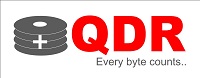USB Booting
USB Booting
USB booting is a process of booting a computer from a USB drive, rather than from the computer’s internal hard drive. This process is often used to run diagnostic or repair tools, install operating systems or run live operating systems, among other tasks. However, there is a risk of data loss when using USB booting.
In this article, we will discuss the potential causes of data loss during USB booting and ways to prevent it.
Causes of Data Loss During the process
- Improperly formatted USB drive: If the USB drive is not formatted correctly, it may not be recognized by the computer or the booting process may fail. In some cases, this can result in data loss or corruption.
- Incorrect boot order: If the boot order in the computer’s BIOS is not set correctly, the computer may attempt to boot from the wrong device, such as the internal hard drive instead of the USB drive. This can cause data loss if the hard drive is damaged or corrupted.
- Virus or malware infections: USB drives are often used to transfer files between computers, which can increase the risk of virus or malware infections. If the USB drive is infected with a virus or malware, it can infect the computer during the process, resulting in data loss.
- Unintended file deletion: During the booting process, files may be deleted or overwritten, which can result in data loss.
Ways to Prevent Data Loss
- Back up important data: Before using USB booting, it is essential to back up any important data on the computer. This will help to prevent data loss if anything goes wrong during the booting process.
- Use a reliable USB drive: Choose a high-quality USB drive from a reputable manufacturer to ensure that it is reliable and less likely to fail during the booting process.
- Format the USB drive correctly: Before using the USB drive for booting, format it correctly to ensure that it is recognized by the computer and the booting process runs smoothly.
- Set the boot order correctly: In the computer’s BIOS settings, set the boot order to prioritize the USB drive, so that the computer boots from the USB drive rather than the internal hard drive.
- Use antivirus software: Before using the USB drive for booting, scan it for viruses or malware using antivirus software to prevent infections.
- Use read-only media: Use read-only media, such as CD-ROMs or DVDs, instead of USB drives for booting, as they are less likely to be infected with viruses or malware.
Conclusion
While USB booting can be a useful tool, it is important to take precautions to prevent data loss. By backing up important data, using reliable USB drives, formatting the USB drive correctly, setting the boot order correctly, using antivirus software, and using read-only media, you can help to minimize the risk of data loss during USB booting.
USB Booting Softwares
USB booting software refers to software programs that allow you to create a bootable USB drive. These bootable USB drives can be used to install operating systems, run diagnostic or repair tools, and perform other tasks. Here are some popular software options:
- Rufus: Rufus is a free and open-source software program that is used to create bootable USB drives. It supports a wide range of operating systems and has a simple and user-friendly interface.
- UNetbootin: UNetbootin is another popular software that is used to create bootable USB drives. It supports a variety of operating systems and is available for Windows, macOS, and Linux.
- Etcher: Etcher is a free and open-source software program that is used to create bootable USB drives. It supports a wide range of operating systems and has a simple and user-friendly interface.
- WinToUSB: WinToUSB is a software program that is used to create Windows installation USB drives. It allows you to clone an existing Windows installation to a USB drive and make it bootable.
- YUMI: YUMI is a popular software that allows you to create bootable USB drives with multiple operating systems and tools. It supports a wide range of operating systems and has a simple and user-friendly interface.
- Universal USB Installer: Universal USB Installer is another popular software that allows you to create bootable USB drives with multiple operating systems and tools. It supports a wide range of operating systems and has a simple and user-friendly interface.
When selecting a software, it’s important to choose one that is compatible with the operating system and hardware that you are using. It’s also important to ensure that the software is reputable and has been downloaded from a trusted source to avoid any potential security risks.