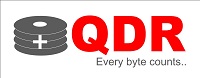Can data recovery services recover data from SSDs?
Solid State Drives (SSDs) are popular storage devices that have become increasingly popular in recent years due to their superior speed and reliability compared to traditional hard disk drives (HDDs). SSDs are much faster, more efficient, and can handle more write and read operations without any performance degradation. However, like all electronic devices, SSDs are also susceptible to failures, corruption, and accidental data loss. In this article, we will discuss whether data recovery services can recover data from SSDs.
How SSDs work
Before delving into the details of data recovery from SSDs, it is important to understand how they work. Unlike HDDs, which store data on spinning disks, SSDs use a technology called NAND flash memory to store data. NAND flash memory uses a series of interconnected memory cells that can store data even when the power is turned off. SSDs also use a controller chip that manages the data flow between the computer and the memory cells. This controller chip is responsible for reading and writing data to and from the SSD.
Causes of Data Loss in SSDs
While SSDs are less prone to mechanical failures compared to HDDs, they are still susceptible to data loss due to various reasons. Some of the common causes of data loss in SSDs include:
- File system corruption: This can occur due to various reasons such as power failure, sudden system shutdown, virus infection, or software errors.
- Physical damage: SSDs are sensitive to physical damage, such as drops or impacts, which can cause damage to the memory cells, making the data inaccessible.
- Electronic failures: SSDs can fail due to various electronic issues, such as a failure in the controller chip or power supply.
- Firmware corruption: SSDs have firmware that controls the data transfer between the computer and the memory cells. Firmware corruption can occur due to various reasons, such as a failed firmware update or a virus infection.
Can Data Recovery Services Recover Data from SSDs?
The answer is yes. Data recovery services can recover data from SSDs, but the process is much more complex compared to traditional HDDs. The reason for this is that SSDs use a technology called wear leveling, which distributes data across the memory cells to prevent any single cell from wearing out faster than the others. This means that the data is not stored in a linear manner, making it more difficult to recover.
Another factor that makes data recovery from SSDs more challenging is that SSDs use a process called TRIM, which erases data that is no longer needed to free up space for new data. This means that deleted files are no longer present on the SSD, making it more difficult to recover them.
Data recovery from SSDs requires specialized tools and techniques that are different from those used for traditional HDDs. Data recovery services that specialize in SSD data recovery use advanced techniques such as NAND mirroring, chip-off recovery, and firmware repair to recover data from SSDs.
NAND Mirroring
NAND mirroring is a technique used to recover data from damaged SSDs. This technique involves removing the NAND chips from the damaged SSD and copying their contents onto a new chip. The copied data is then analyzed and reconstructed to recover the lost data.
Chip-Off Recovery
Chip-off recovery is another technique used to recover data from SSDs. This technique involves removing the NAND chip from the SSD and connecting it to a specialized reader that can extract the data from the chip. The extracted data is then analyzed and reconstructed to recover the lost data.
Firmware Repair
Firmware repair is a technique used to recover data from SSDs that have firmware issues. This technique involves repairing or replacing the corrupted firmware to allow the SSD to function properly and recover the lost data.
Conclusion
In conclusion, data recovery services can recover data from SSDs, but the process is more complex and requires specialized tools and techniques. SSDs use NAND flash memory and wear leveling, which distribute data across the memory cells and make data recovery more challenging. However, with advanced techniques such as NAND mirroring, chip-off recovery, and firmware repair, data recovery services can recover lost data from damaged or corrupted SSDs.
It is important to note that prevention is always better than cure when it comes to data loss. Regular backups of important data are essential to ensure that data can be restored in the event of data loss. It is also important to take precautions to avoid physical damage to SSDs and to protect them from malware and viruses.
If you experience data loss on an SSD, it is important to act quickly and seek professional data recovery services to increase the chances of successful recovery. Be sure to choose a reputable data recovery service with experience in recovering data from SSDs to ensure the best possible outcome.