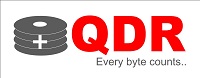Types of storage devices
Storage devices have undergone a rapid evolution over the years. From floppy disks to pen drives, there has been a significant transformation in the technology used for storage. In this article, we will discuss the different types of storage devices till date, including floppy drives, VCRs, CDs, DVDs, HDDs, SSDs, SSHDs, memory cards, pen drives, and external hard drives.
- Floppy Disk: The floppy disk was one of the earliest forms of storage devices that was widely used in the 1970s and 1980s. Floppy disks had a storage capacity of 1.44 MB and were primarily used for data transfer and storage. However, the technology soon became outdated with the advent of more advanced storage devices.
Advantages of floppy disks:
- Inexpensive
- Portable
Disadvantages of floppy disks:
- Limited storage capacity
- Slow data transfer speeds
- Prone to data corruption
- VCR: The Video Cassette Recorder (VCR) was a popular storage device used for recording and playing back analog video tapes. VCRs were widely used in the 1980s and 1990s, but they have become obsolete with the advent of digital storage devices.
Advantages of VCR:
- Ability to record and play back video tapes
- Widespread adoption
Disadvantages of VCR:
- Bulky and heavy
- Limited storage capacity
- Poor image quality
- CD: The Compact Disc (CD) was a game-changer in the world of storage devices. CDs have a storage capacity of up to 700 MB and were used for storing music, videos, and software. CDs are still in use today, but they have largely been replaced by more advanced storage devices.
Advantages of CDs:
- Large storage capacity
- Widespread adoption
- Low cost
Disadvantages of CDs:
- Prone to scratches and damage
- Limited storage capacity compared to modern storage devices
- DVD: The Digital Versatile Disc (DVD) is an optical disc that has a storage capacity of up to 4.7 GB. DVDs are widely used for storing movies, music, and software. However, with the advent of streaming services, DVDs have become less popular.
Advantages of DVDs:
- Large storage capacity
- High-quality video and audio
- Low cost
Disadvantages of DVDs:
- Prone to scratches and damage
- Limited storage capacity compared to modern storage devices
- Hard Disk Drive (HDD): A hard disk drive (HDD) is a traditional type of storage device that has been in use for many years. HDDs consist of a spinning disk (platter) that stores data and a read/write head that accesses data on the disk. The read/write head moves back and forth on an arm to access data on different parts of the disk. HDDs are available in different sizes, ranging from a few hundred GBs to several TBs.
Advantages of HDD:
- Large storage capacity
- Lower cost
- Compatibility
Disadvantages of HDD:
- Slow read/write speeds
- Fragile
- Solid State Drive (SSD): A solid-state drive (SSD) is a newer type of storage device that uses flash memory to store data. Unlike HDDs, SSDs have no moving parts and are thus more reliable and durable. SSDs are available in different sizes, ranging from a few hundred GBs to several TBs.
Advantages of SSD:
- Fast read/write speeds
- Durability
- Energy-efficient
Disadvantages of SSD:
- High cost
- Limited storage capacity compared to HDDs
- SSHD: A Solid State Hybrid Drive (SSHD) is a combination
of a traditional HDD and a small SSD. The SSD acts as a cache for frequently accessed data, allowing for faster read/write speeds. SSHDs are available in different sizes and can provide a good balance between storage capacity and speed.
Advantages of SSHD:
- Faster read/write speeds than HDDs
- Large storage capacity
- More affordable than SSDs
Disadvantages of SSHD:
- Not as fast as pure SSDs
- Less durable than pure SSDs
- Memory Cards: Memory cards are small, portable storage devices that are commonly used in cameras, smartphones, and other electronic devices. They are available in different sizes and formats, including SD, microSD, and CF. Memory cards have a relatively low storage capacity compared to other storage devices, but they are convenient for storing photos, videos, and other files.
Advantages of memory cards:
- Small and portable
- Compatible with a wide range of devices
- Inexpensive
Disadvantages of memory cards:
- Limited storage capacity
- Prone to data corruption and damage
- Pen Drives: Pen drives, also known as USB flash drives, are small, portable storage devices that connect to a computer via a USB port. They are available in different sizes, ranging from a few GBs to several TBs. Pen drives are commonly used for storing and transferring data between computers.
Advantages of pen drives:
- Small and portable
- Large storage capacity
- Fast read/write speeds
Disadvantages of pen drives:
- Prone to damage and data corruption
- Can be lost or stolen
- External Hard Drives: External hard drives are similar to internal HDDs, but they are housed in an external casing and connect to a computer via a USB or Thunderbolt port. They are available in different sizes and can be used for backing up data, storing large files, and expanding the storage capacity of a computer.
Advantages of external hard drives:
- Large storage capacity
- Fast read/write speeds
- Portable
Disadvantages of external hard drives:
- Prone to damage and data corruption
- Can be lost or stolen
Conclusion: Over time, storage devices have evolved to become faster, more reliable, and more convenient. From floppy disks to external hard drives, there are now a wide range of storage devices available to meet the needs of users. Each type of storage device has its own advantages and disadvantages, and it is important to choose the right one based on your specific needs and budget.